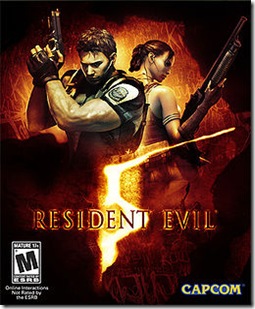Console version of Resident Evil 5 was released back in March and it’s been quite a long wait for PC gamers. However the PC version has finally arrived. I’ve had the opportunity to play the game for some time and I found it pretty enjoyable actually. Camera movement and Mouse+Keyboard controls can be minor annoyances but in general the game looks and plays without major issues. Anyway here is out routine troubleshooting article – this time for RE 5. We hope to discuss possible solutions to bugs you might encounter with the game, including language issues, crashes and cutscenes appearing in black.
Note that what’s mentioned in this post are possible fixes. There is no guarantee that they’ll work for everyone. But I believe trying them out is well worth it. Also, this article is a work in progress – it will be refined as we get more information.
How to change Resident Evil 5 language - installer and in game
One of the most common issues with the game seem to be the installer defaulting to a non English (Japanese?) language, even if your regional settings are set to English. There are two possible ways you can force English in game. One is pretty simple and the other requires some work – I suggest you try the first method and proceed to second workaround only if it doesn’t work.
Method 1
Although the installer language is set to Japanese (or whatever it is), you can easily switch in game menu and voice languages to English via the launcher.
- Run the Resident Evil 5 installer. Complete setup even if the installer runs in a non English language.
- Once the game is installed, run Resident Evil 5 launcher. From the top left drop down menu, choose English as game language and run the game.
Method 2
Method 2 involves editing the setup configuration file to force it default to English.
- Download a utility that can edit ISO images. An example would be Magic ISO (you’ll need the registered version as trial builds cannot save files larger than 300mb).
- Open your Resident Evil 5 image with Magic ISO. (If you have a physical copy, i suggest you burn an image with a tool such as ImgBurn)
- Browse for the file setup.ini. Open it with a text editor.
- Now look for the text below [Languages] String. It should look something similar to:
[Languages]
count=9
default=411 - Change the default value to 409. Altered [Languages] String should now look like:
[Languages]
count=9
default=409 - Save the ISO image with MagicISO (or whatever utility you used). Mount and install the game using modified image.
In game cutscenes appear in black or display blank screens
Some users have reported issues with in game cutscenes (you can hear the sound playing in background but nothing is visible except a black screen). I haven’t been able to figure out why this is happening but I think it’s mostly related to DirectX10 mode of the game. Here are a few things you can try:
- If you have enabled anti aliasing (AA) with DX10, try disabling it and running the game.
- Try running the game in DirectX9 mode. If you are running XP game will run in DX9 anyway. If you are using Vista, choose DX9 mode from Resident Evil 5 launcher and run the game.
Note: Please update your DX9 to the latest monthly runtime (regardless of using Vista, XP or Windows 7). It can be downloaded from here.
Game doesn't start, crashes at startup or has display issues
Again, these are probably related to DirectX 10 mode of the game. If you are getting random crashes to desktop (CTD) in DX10, try forcing DX9 from the launcher. Some of you with ATI hardware might also get 'init cpr xxxxxxxx failed’ errors upon startup. If you are getting similar errors, try running the game in Windowed mode. Forcing DX9 can be a cure to this issue as well.
In addition, you might also do the following to ensure optimal, crash free performance of Resident Evil 5:
- Updated version of DirectX – If you are using Windows XP (or thinking of forcing the game in DX9 mode under Vista), please update to the latest DirectX monthly runtime. This will get rid of all the ‘missing dll file’ errors and will reduce the possibility of in game crashes. Latest monthly runtime can be found here.
- Update Video card drivers – Both NVIDIA and ATI have recent video drivers out – you should always try updating to the latest official driver version available for your hardware for best performance. If anything goes wrong, the option to rollback to previous release is always there.
ATI Drivers: Download the latest ATI Catalyst drivers from this link: http://game.amd.com/us-en/drivers_catalyst.aspx
NVIDIA Drivers: Download latest official NVIDIA drivers from this link: http://www.nvidia.com/Download/index.aspx?lang=en-us
For Beta ATI/NVIDIA drivers for Windows 7, XP and Vista, check out this page: http://downloads.guru3d.com/. If you are having video issues with official drivers, do not hesitate to give beta drivers a go. They are not always evil as the sound like. - Update sound card and motherboard drivers - Click Here to download 3DP Chip for Windows Vista/XP/7 – This program will automatically detect your hardware and search for updated drivers for them.
How to save progress in Resident Evil 5
This has been answered many times in previous articles as well but here’s the solution if you still don’t know how. This game is based on GFWL (games for windows live) and if you do not have an internet connection save progress might not be recorded. In this case, create an offline account and you should be fine. (offline account creation menu can be accessed by pressing the ‘Home’ key while in game ).
If you liked this article do not forget to subscribe to our RSS feed. You can also follow us on Twitter. We bring you the latest BitTorrent news, private torrent tracker updates, leaks, downloads and more.