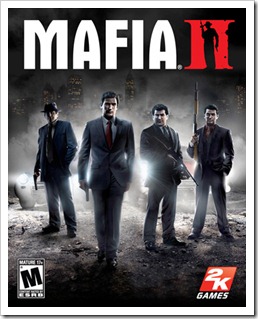It’s been a while we posted a SceneNotice around here and it’s getting a little boring without all the E drama. So here’s a SceneNotice (and the response for it) that became quite popular in the last couple of days. It goes like this – veteran PC game cracking group SKIDROW is challenged by an anonymous group about the legitimacy of their cracks. The anonymous group claims that SKIDROW’s releases do not conform to scene standards. It is claimed that these pirated releases do not have the DRM software entirely removed but SKIDROW is merely using a workaround by emulating the protection mechanism (aka emu crack) – it is also claimed that some of the code in these fixes are stolen from Russian P2P releases. SKIDROW responds to these allegations and even goes ahead to provide source code snippets as proof. There is absolutely no news value in these type of posts but some of you (specially those into PC game cracking techniques) might find this an interesting read.
The initial SceneNotice titled ‘Truth.About.Skidrow.And.Their
.EmuCracks-DONOTBELIEVETHEIRLIES’ which started the flame war is quoted below:
[Begin Quote]
Dear Skidrow, i know you think all people are fullish to, believe your lies. That youre cracking all your releases by yourself, that youve never stole any piece of code from, anyone (especially russians), that all your cracks are awesome, even if they dont work the way they should..., but hey - who will care, right?
Wrong. Because there are some people in the scene who care, about quality and who stand on guard of scene rules. And what, do we see looking at your releases? WTF is that? - that only, comment that fit here.
Lets see your recent securom releases. Omg, is that firts real, securom crack from Skidrow? BEEP!!! Wrong. Its an emu-crack,witch does not fit in any scene standards and any real scene group wouldnt release that kind of crap. All your recent securom cracks starting from Gothic 4 update emulates the protection and should be nuked, because you havent cracked anything there. You know that method from russian p2p group and you are still stupid enough to claim that Reloaded used files from russian version. If you would understand what is a DFA feature in securom, you would know from where and why that files magically appeared in Reloaded crack. But there is one thing we admire in your work... We call it NFO Propaganda. The shit you write there is amazing. We know that you want people to adore you, but youve crossed the line of reasonability. You try to turn your every mistake into gamebug or some other thing, but its NEVER your fault. Guys, seriously, people laugh from your crackfixes. Another day, another crackfix from Skidrow. For love of God, learn to test your shit before releasing it. We know that things may get complicated when putting together pieces of stolen code, but still.
And last thing... have you maybe concidered to stop stealing and start making your own cracks? All your solidshield and ubidrm cracks were stolen. It was mentioned by some groups it their nfos, but noone reacted to it. You even admited that you have stolen Assassins Creed 2 code from russians and the evidence was inside your crack. Does noone see this? If they done it once they would do it again, and again, and again...
Now a message to all real sceners:
Start caring for quality of releases! Skidrow floods the scene with worthless releases with stolen cracks and nobody care. They win in charts theyre releasing for themselves and you think its normal? Wake up!
[End Quote]
SKIDROW of course responded to the claim. They did not pre a separate SceneNotice but included the response in one of their Call of Duty 4 Update patch NFOs.
[Begin Quote]
Dear Bungholes,
First of all get some balls and post under your actual Group name if you even have one. Since you are saying we stole something, why are there no references included showing some proof? Oh wait, there isn't any proof. If the people that still care about the scene believed we messed up, then there would already be a nuke, don't you think? Since you guys also complain about our SecuROM releases, saying we "emulate". There is something we would like to say, that you are full of shit. First of all the real "emulation" you are talking about is done by some of the other groups, because as soon you unpack the exe from SecuROM you are left with a lot of VM calls that can be either "emulated" or wrapped into the code which is way more work. So who are the bad guys now? As far we are concerned with the rules, we did nothing wrong.
In general, then emulation and protection activation will be used more often, because things gets too complex for example: the Ubisoft DRM, Steam, Solidshield 2, SeucROM VM checks and other similar protections.
NFO Propaganda? HA HA now it's getting funny, give us a definition of what type your NFO is then?
The Truth? Please, We've heard better :) Oh and since you are saying we stole the Ubisoft DRM cracks. We are sure ypu can't show some releases that do actually work until the end of the game right? All "cracks" that were ever done, just had a Menu patch or only the initial Handshake packet, which is no big deal in finding.
So here's a little detail of the Splinter Cell method: Client sends the coordinates Y,X,Z and the Server will check by those. If the player is standing in a registered area on server, if that's the case it will send the player if he has entered the area or left it. The "Russian" cracks you say tried to emulate the stuff via a public released server code, which only leads them into sending the initial handshake, which is just a packet including the product id and product version.
Due our good will, we decided to show a fraction of a couple of source code examples:
Prince of Persia: http://codepad.org/FhhVs5RK
Splinter Cell Conviction: http://codepad.org/9VTM3D3.
If you still think that's stolen, let us at least know from where, if you can :) But lets be honest, you can't ever and never will. But why would you believe that? You don't even know what code looks like, even if we would hold it up right under your nose.
Since we have a guess who is responsible for the spreaded NFO, we are just going to say it once: Congratulations you just got voted for the most dumb idiots ever! And if you are so sure about all the things you said in the NFO, why can't you provide any deeper details? Seriously if we wanted to bash someone, we would at leastprovide some details about this and that.
Over and out.
[End Quote]
Related Articles