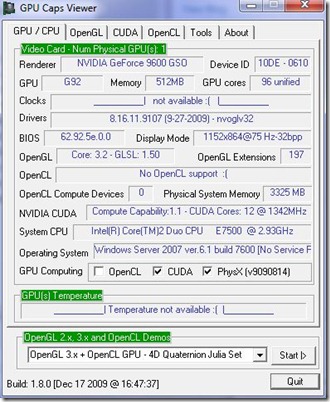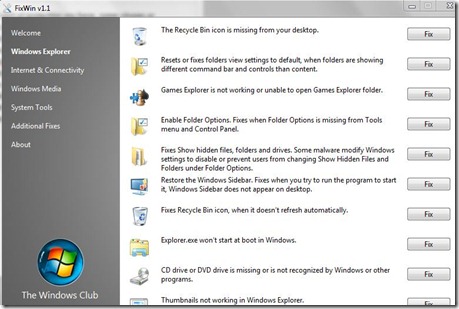Here’s a very important update for video gamers, 3D artists or anyone else who use programs that communicate with Microsoft DirectX API (this includes watching video as well). The latest DirectX monthly runtime is here and it’s a recommended upgrade for everyone running Windows 7, Windows Server 2003, Windows Server 2008, Windows Vista or Windows XP Service Pack 3. If you are wondering how this redistributable package differs from the web installer that’s provided on Microsoft download center, this is a standalone setup that does not involve any over-the-web file downloading. It can even be run on environments without internet connectivity. In other words, this is basically the DirectX setup you get bundled with latest PC games.
This redistributable installer contains all latest as well as previously released DirectX runtimes. This includes the bi-monthly D3DX, XInput, and Managed DirectX components. Upon execution, setup will inspect your system’s current configuration and update it with the latest DirectX runtime components - only the files that are out of date will be updated and sometimes you won’t even need to restart the machine. It’s a very simple process really.
Download
You can download the installer directly from Microsoft download center. We have included both the direct download link and the MS Download Center download page below:
[Click Here] to download Microsoft DirectX June 2010 (9.29.1962) (Direct Download)
[Click Here] to visit Microsoft DirectX June 2010 (9.29.1962) download page on Microsoft Download Center.
![directx-logo_thumb%5B3%5D%5B1%5D_thumb%5B5%5D[1] directx-logo_thumb%5B3%5D%5B1%5D_thumb%5B5%5D[1]](https://blogger.googleusercontent.com/img/b/R29vZ2xl/AVvXsEhtLQDLlaN2uJfwkZrFqOUvDnSiJ5r_G-BS1S-KVgFE_IjflsnwjQ4QNtBI29-dCwWBVkxrMI_hiMR2t8bn75OykvKBC2yUuQIsosqr9b6tXuDsiuLA9xpepaIxje6XlFDSn6WlRuHLhxzN/?imgmax=800)