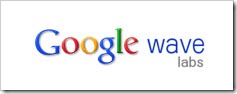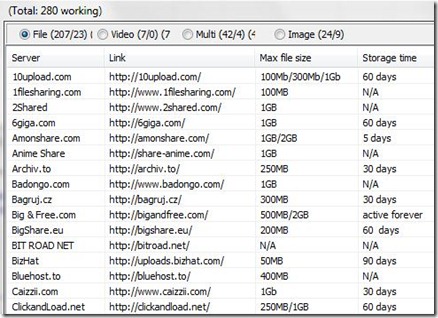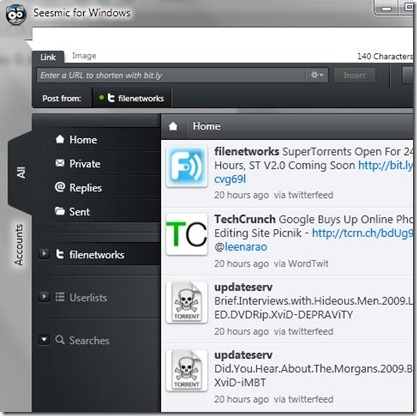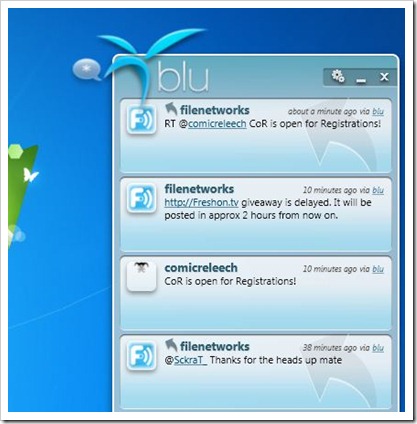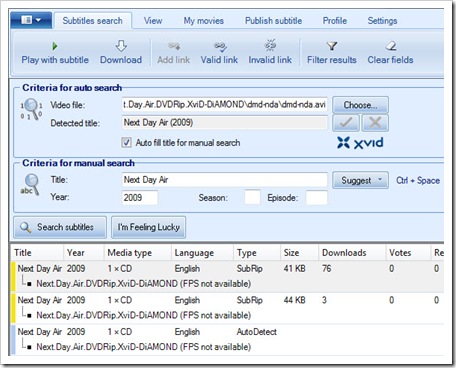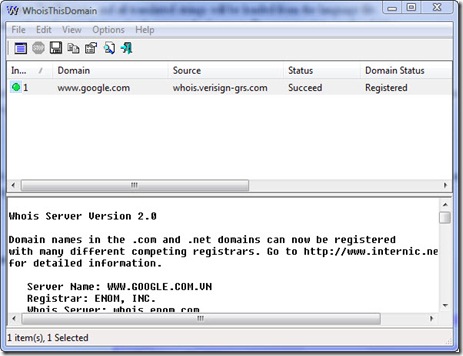In the past we have run several articles on Sublight, an automatic subtitle search, download and synchronization utility for Windows. I’ve been using this utility since it’s early versions and needless to say I absolutely love the app. If you download movies, TV shows and other video files over the internet (who doesn’t?) and if you watch them with subtitles, this is a must have tool. It makes finding and downloading subs pretty much a one click task which can be done right from your desktop. With Sublight installed, all you have to do is to right click your video file and hit ‘Find Subtitles’. Sublight connects to it’s sources (which are storage sites such as OpenSubtitles, divx-titlovi, podnapsi, etc), searches and lists matching subs for the selected file. You can download these instantly through the app itself or even start your default video player and start watching the video. Sublight recently launched it’s Silverlight based web based subtitle search and released v2.4 of the desktop client with several new features.
First thing you’ll notice in Sublight v2.4 is that it has the ribbon UI from office 2010. This interface provides context sensitive options that helps you perform a number of subtitle related functions such as search, download, synchronize, rate and even publish. In addition to these basic functions, Sublight provides some unique features including subtitle preview, IMDB integration, ability to view subtitle NFO, integrated list of latest subtitle uploads to online repositories, etc. The full list of features (quoted from Sublight homepage) can be found below:
- access to over million subtitles
- autodetects over 100,000 movies and tv series
- Office 2010 look and feel with Ribbon user interface
- Sublight is currently translated to 14 languages
- supports 46 subtitle languages
- plugin support for accessing subtitles from different sources
- user can choose default subtitle encoding (ANSI, custom code page, UTF-8, Unicode)
- movie playback with subtitle support with double click
- possible to play RAR compressed video files
- possible to publish new subtitles
- simple subtitle editor
- subtitle synchronization
- users can preview subtitle before download
- possible to view new/favorite subtitles
- includes "My Movies" library
- supports 7 favorite video players
- possible to integrate subtitle search in Windows Explorer
- users can vote/report subtitles
- includes cross-platform tool SublightCmd for batch subtitle download (advanced users)
In addition to the desktop client, Sublight now has a fully functional online subtitle search function. If you don’t like installing the app on your computer (or if your operating system does not support it), you can use the Silverlight powered online interface to easily search and download subs.
Download
[Click Here] to download latest version of Sublight desktop client
[Click Here] to search for subtitles online using Sublight’s web based search
Related Articles