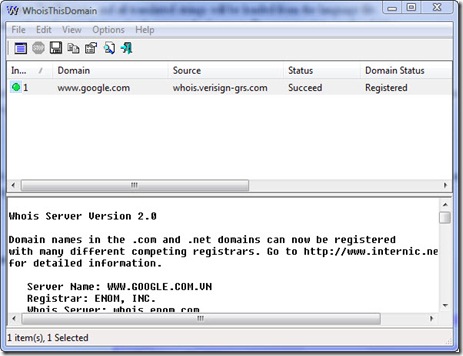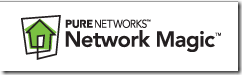This post will be useful if you are into computer networking; let it be administration of a large computer network or a simple home network. The torrent featured in this post brings together 17 widely popular networking tools in a nice all in one user interface. Clicking on the question mark icon next to a product name will take you to a 'more information' window while clicking on the padlock icon next to a product name will take you to the patch. Adobe reader logo beneath a product name will launch the user manual for the appropiate product.

Included in this torrent:
- 1st Network Admin v2.21 Server (Includes User Guide)
- 1st Network Admin v2.21 Workstation (Includes User Guide)
- CuteFTP Pro v8.1.0 Build 11.12.2007.12
- ISS BlackICE PC Protection v3.6 (Includes User Guide)
- ISS BlackICE Server Protection v3.6cq (Includes User Guide)
- Network Security Protector v2.1 Server (Includes User Guide)
- Network Security Protector v2.1 Workstation (Includes User Guide)
- O&O DiskImage v2.1.1499
- RemotelyAnywhere Network Console v8.0.163 (Includes User Guide)
- RemotelyAnywhere v8.0.668 Server (Includes User Guide)
- RemotelyAnywhere v8.0.668 Workstation (Includes User Guide)
- The Ultimate Troubleshooter v4.45
- UltraVNC v1.0.4 RC6 FREE (Includes Installation/ Configuration Instructions)
VNC Scan Enterprise Console 2007 v11.29.2 - WinFTP Server v2.13
- WISE-FTP v5.5.6
More details of included apps
1st Network Admin v2.21
Language:English
http://www.softheap.com/netadmin.html
1st Network Admin offers a comprehensive protection for Windows-based network workstations under a public environment.
CuteFTP Pro v8.1.0 Build 11.12.2007.12
Language:English
http://www.globalscape.com/
CuteFTP Professional is a software tool for transferring files between your PC and remote computers anywhere on the Internet, securely and efficiently, over multiple Internet protocols.
ISS BlackICE PC Protection/ Server Protection v3.6
Language:English
www.iss.com
BlackICE teams a personal firewall with an advanced intrusion detection system to constantly watch your Internet connection for suspicious behavior. BlackICE responds immediately by alerting you to trouble and instantly blocking the threat. BlackICE automatically detects and blocks attacks through a comprehensive inspection of all inbound and outbound information to your computer.
Network Security Protector v2.1
Language: English
http://www.getfreefile.com/
This is the best network-based security software for corporations, publiclibraries, internet cafes, schools, universities and other public environment applications where administrator has to secure and maintain a lot of network
PC workstations located in different places.
OO DiskImage v2.1.1499
Language:English
http://www.oo-software.com/home/en/products/oodiskimage/ Make an image of the computer using O&O DiskImage Professional Edition. You can then simply boot the computer from the Start CD and restore the computer's image. Within a very short space of time, the computer is back in its previous form and with all the data available onceagain.
RemotelyAnywhere Network Console v8.0.163
Language:English
http://www.remotelyanywhere.com/
Network Console is the perfect tool for system administrators to detect, control and deploy RemotelyAnywhere on computers they support. This application runs on the administrator PC and allows them to instantly remote control, access and configure any of the computers on the network that have RemotelyAnywhere or LogMeIn IT Reach installed.
Remotely Anywhere v8.0.668 (Server and Workstation)
Language:English
OS:Win2000/XP/2003
http://www.remotelyanywhere.com/
Fast, secure system administration FROM ANYWHERE. RemotelyAnywhere 8 offers industry leading security and performance for remote administration. Join the thousands of enterprises that trust RemotelyAnywhere for ensuring total access to the systems they manage.
The Ultimate Troubleshooter V4.45
Language: English
http://www.answersthatwork.com/TUT_pages/TUT_information.htm
A staggering 65% of problems which a PC encounters (lockups, crashes, blue screens of death, slowness/sluggishness), whether in business or at home, are not caused by hardware problems, they are not caused by viruses, they are not caused by spyware they are caused by background tasks belonging largely to legitimate and well-known software you use every day !
UltraVNC 1.0.4 RC6
Language:English
http://ultravnc.sourceforge.net/
UltraVNC is an easy to use computer program that can display a screen of another computer (via internet or network) on your screen. UltraVNC will allow users you to use their mouse and keyboard to control the other PC remotely. It means that you can work on a remote computer, as if you were sitting in front of it, right from your current location.
VNCScan Enterprise Console 2007.11.29.2
Language:English
http://www.bozteck.com/
VNCScan is a popular Network Administration tool that allows you to remotely manage all of your desktops and servers from a single location. The first version was leased in the summer of 1999 and has been improving with each version ever since.
WinFTP Server v2.13
Language:English
http://www.wftpserver.com/
Win FTP Server is extremely powerful FTP server for Windows 9x/NT/2000/XP/2003/Vista. It comes with an easy to use interface and speed enhancements. The server handles all basic FTP commands and offers easy account management and support for virtual directories.
WISE-FTP 5.5.6
Language:English
http://www.wise-ftp.com/
WISE-FTP is a powerful FTP client - an application that enables you to connect to any FTP server and download or upload files and directories.
Full credit to h33t uploader 'migel' and AIO creators 'NoNaMe' & 'takeIT'.
Read comments for more information.